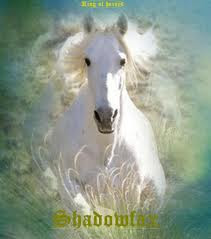CIS(theta), 2016-2017
Oct + Nov Meeting: Ubuntu Install Fest!
NOVEMBER UPDATE I **********
We had a huge problem installing Teamviewer. When you go to the download page for Linux you find a discussion of their version for 64bit PCs under "multiarch." So I tried to install the multiarch *.deb file. I couldn't complete the install as there were several unmet dependencies. This is usually not a problem. Just go to the Ubuntu Software Center and search for the listed missing *.deb files or try something like:
sudo apt-get install libpng12-0
Problem is that some of these files were removed from the Ubuntu 16.10 repositories! So I looked for the missing dependencies on:
http://packages.ubuntu.com
and tried something like:
sudo dpkg -i libpng12-0
Well, I found the missing file under the 16.04 repositories and I installed it. However, Teamviewer's installation still did not complete???
So, I opened a Teamviewer ticket and waited about 2 days to get this response (I'll try it on Monday at school):
"Dear Jorge,
Thank you for contacting TeamViewer.
Please use this workaround to install TeamViewer.
To make all TeamViewer dependencies available on Ubuntu 16.10, make sure you perform the following steps:
1. Add a repository
2. Update the Advanced Packaging Tool
3. Install the library
4. Install TeamViewer
5. Disable the repository (Optional)
The following commands will help you to perform the process:
sudo apt-add-repository "deb http://us.archive.ubuntu.com/ubuntu/xenial main universe"
sudo apt-get update
sudo dpkg -i teamviewer_i386.deb
sudo apt-get install -f
#optional remove the line 'deb http://us.archive.ubuntu.com/ubuntu/ xenial main universe' from /etc/apt/sources.list using your favorite editor with sudo priviledges
Commands tested on Ubuntu 16.10.2
If you have any other questions please don’t hesitate to contact us.
Best regards,
Christian Cay
Technical support representative"
NOTE: teamviewer_i386.deb is not a 64bit package. So, you will need to start this process in the command line with:
sudo dpkg --add-architecture i386
sudo apt-get update
NOTE: if you FUBAR your dependencies table:
sudo dpkg --configure -a
sudo apt-get install -f
NOTE: if you don't know your Ubuntu version:
lsb_release -a
NOVEMBER UPDATE I **********
NOVEMBER UPDATE II **********
In the mean time, I've been experimenting with Chrome Remote Desktop (CRD). It's a bit of a bear to set up the host PCs in class on Ubuntu, but the clients at home are easy. All you need to do is install the Chrome browser (if you don't already have it) and go to the Chrome Wedapp Store to install CRD. Then login with our AP CompSci gmail address (apcs429@gmail.com) and click on your PC! That was easy, right?
Here's what I had to do on each of our 24 student PCs in class:
1) install Chrome
2) install CRD
3) install *.deb host file listed here.
4) open CRD in chrome://apps
5) enable remote connections
Now, that wasn't too bad, was it? Wait, hang on to your hats! CRD cannot display a 3D Accelerated Desktop like Ubuntu's Unity. So, you have to install a 2D Desktop!
I tried lxde but it was way too retro!
sudo apt-get install lxde lxde-common
and add file
~/.chrome-remote-desktop-session
with this one line
exec /usr/bin/startlxde
So, I tried:
sudo apt-get install gnome-session-flashback
which actually installs the Metacity 2D Desktop. To get a Metacity Desktop running in display:0, you need to logout and select the desktop from the login screen.
There's one last SNAFU! I could not get CRD to start Metacity in another display like I did with lxde (so you can login remotely without bothering the user on that PC). So, I left the host PCs logged into Metacity and made CRD use display:0.
To accomplish this:
sudo gedit /opt/google/chrome-remote-desktop/chrome-remote-desktop
and set
FIRST_X_DISPLAY_NUMBER=0
also comment out
#while os.path.exists(... % display)
# display += 1
BTW, if you FUBAR your CRD, just:
sudo service chrome-remote-desktop restart
NOVEMBER UPDATE II **********
We reinstalled the back row of our PC Classroom/Lab with the newest version of Ubuntu Desktop 16.10 Yakkety Yak 64bit!
Wine did not open windows executables from permissions anymore so we needed executable scripts for our TI Graphing Calculator emulators, Wabbit and kArmTI. We may even add Wabbit to the startup apps menu.
Apt-get couldn't find kate or wine-stable on some PCs after a fresh install. That's odd, since all the PCs were installed exactly the same way. Anyway, we'll have to change the software sources in the Ubuntu Software Center (USC) in some cases before we using apt-get or dpkg.
We hit only one major snag. Teamveiwer would not install as Yakkety Yak sees it as a 32bit application. The Teamviewer website says we should download the multiarch version for Ubuntu 16.10 but we still had no joy! We tried using USC to install the *.deb file, maybe we should try:
sudo dpkg -i teamviewerxxx.deb
We may try the instructions here.
STUDENT PC INSTALL STEPS
(01)Download the latest Ubuntu.
(02)Burn the ISO file to DVD with Brasero.
(03)Reboot PC with DVD.
(04)Install to Linux Partition by script.
(05)Reboot Linux Partition.
(06)Tweak Appearance
(07)Tweak Brightness
(08)Configure Network
Method: Manual
Address: 10.5.129.xxx
NetMask: 255.255.0.0
Gateway: 10.5.0.254
DNS: 10.1.1.19
Proxy: Manual/10.0.0.125 (optional)
(09)Configure Printers
10.5.129.31 + jetdirect (laser printer)
10.5.129.27 + jetdirect (color laser printer)
(10)sudo chmod 700 /usr/games/*
(11)sudo apt-get update
(12)sudo apt-get upgrade
(13a)install WINE for the emulators
sudo apt-get install wine-stable
(13b)install Kate for color laser printer
sudo apt-get install kate
(13c)install bzflag for Game Day
sudo apt-get install bzflag
(14a)copy WABBIT directory to Home
(14b)copy TI84C.rom to WABBIT directory
(14c)write executable shell script to run
(14d)add to startup menu:
(14d)wine ~/WABBIT/Wabbitemu.exe
(15a)copy KARMTI directory to Home
(15b)copy boot string into KARMTI
(15c)write executable shell script to run
(16a)add firefox tab for SAGE
(16b)add firefox tab for HOC
OPTIONAL:
(17)install TeamViewer (d/l from website)
or
(17)install SplashTop (d/l frpm website)
or
(17)install Chrome Remote Desktop (CRD)
NOTES:
1) Teamviewer is not installing on 16.10
2) SplashTop is not free
3) CRD hosts crash alot
====================
Membership (alphabetic by first name):
CIS(theta) 2016-2017:
DanielD(12), JevanyI(12), JuliaL(12), MichaelC(12) , MichaelS(12), YaminiN(12)
CIS(theta) 2015-2016:
BenR(11), BrandonL(12), DavidZ(12), GabeT(12), HarrisonD(11), HunterS(12), JacksonC(11), SafirT(12), TimL(12)
CIS(theta) 2014-2015:
BryceB(12), CheyenneC(12), CliffordD(12), DanielP(12), DavidZ(12), GabeT(11), KeyhanV(11), NoelS(12), SafirT(11)
CIS(theta) 2013-2014:
BryanS(12), CheyenneC(11), DanielG(12), HarineeN(12), RichardH(12), RyanW(12), TatianaR(12), TylerK(12)
CIS(theta) 2012-2013:
Kyle Seipp(12)
CIS(theta) 2011-2012:
Graham Smith(12), George Abreu(12), Kenny Krug(12), LucasEager-Leavitt(12)
CIS(theta) 2010-2011:
David Gonzalez(12), Herbert Kwok(12), Jay Wong(12), Josh Granoff(12), Ryan Hothan(12)
CIS(theta) 2009-2010:
Arthur Dysart(12), Devin Bramble(12), Jeremy Agostino(12), Steve Beller(12)
CIS(theta) 2008-2009:
Marc Aldorasi(12), Mitchel Wong(12)
CIS(theta) 2007-2008:
Chris Rai(12), Frank Kotarski(12), Nathaniel Roman(12)
CIS(theta) 1988-2007:
A. Jorge Garcia, Gabriel Garcia, James McLurkin, Joe Bernstein, ... too many to mention here!
====================
Happy Linux Clustering,
AJG
Well, that's all folks,