CIS(theta) 2013-2014
April Meeting - MPI4PY
We played around with the pelicanHPC DVD and our mandelmpi.py program trying to zoom in on different regions of the Mandelbrot boundary:
mpiexec -n 4 --hostfile ~/tmp/bhosts mandelmpi.py
March Meeting - openSSH
We decided to install a native openMPI stack over our Ubuntu OS on all the hard drives in our cluster and skip using the DVD. The idea is to login from home and ssh to any node to login on the cluster as needed! We took our queue from from the 2011-2012 CIS(theta) team summary. We already covered steps 1-3. We're on step 4, installing Public Key Authenticated SSH!
InstantCluster Step 1: Infrastructure - Power, Wiring and AC
InstantCluster Step 2: Hardware - PCs
InstantCluster Step 3: Firmware - Ubuntu
InstantCluster Step 4: Software Stack I - openSSH
- Install openSSH-server from http://packages.ubuntu.com
- Create a the same new user on every box of the cluster
- login as the new user, we used 'shadowfax'
- If you have no .ssh directory in your home directory, ssh to some other machine in the lab; then Ctrl-d to close the connection, creating .ssh and some related files.
- From your home directory, make .ssh secure by entering:
chmod 700 .ssh - Next, make .ssh your working directory by entering:
cd .ssh - To list/view the contents of the directory, enter:
ls -a [we used ls -l] - To generate your public and private keys, enter:
ssh-keygen -t rsaThe first prompt is for the name of the file in which your private key will be stored; press Enter to accept the default name (id_rsa).The next two prompts are for the password you want, and since we are trying to avoid entering passwords, just press Enter at both prompts, returning you to the system prompt. - To compare the previous output of ls and see what new files have been created, enter:
ls -a [we used ls -l]You should see id_rsa containing your private key, and id_rsa.pub containing your public key. - To make your public key the only thing needed for you to ssh to a different machine, enter:
cat id_rsa.pub >> authorized_keys[The Linux boxes on our LAN, soon to be cluster, have IPs ranging from 10.5.129.1 to10.5.129.24 So, we copied each id_rsa.pub file to temp01-temp24 and uploaded thesefiles via ssh to the teacher station. Then we just ran cat tempnn >> authorized_keysfor each temp file to generate one master authorized_keys file for all nodes that we couldjust download to each node's .ssh dir.] - [optional] To make it so that only you can read or write the file containing your private key, enter:
chmod 600 id_rsa [optional] To make it so that only you can read or write the file containing your authorized keys, enter: chmod 600 authorized_keys
InstantCluster Step 5: Software Stack II - openMPI
InstantCluster Step 6: Coding I - Quadrature
InstantCluster Step 7: Coding II - Mandelbrot
InstantCluster Step 8: Coding III - Mandel Zoom
InstantCluster Step 9: Coding IV - POVRay
InstantCluster Step 10: Coding V - Blender
InstantCluster Step 11: Coding VI - 3D Animation
February Meeting - mandelSEQ.py
We finally figured out how to write a single core version of the Mandelbrot program in python!
Next we have to figure out how to add MPI4PY functionality to this program writing mandelMPI.py and run it on all 96 cores!
During our March meetings we'll setup a native MPI stack on our Linux boxes. We are following the MPI4PY examples from this manual:
mpi4py.pdf from A Jorge Garcia
Midterm Week II
Tweaking the SmartBoard User!
Tweaking the SmartBoard User!
After setting up Legolas as a Student PC, I added the passwd protected user Shadowfax to Legolas with "sudo adduser shadowfax" in the terminal. Don't forget to "sudo chmod 700 /home/*" so your files are secure when legolas is logged in! Now, Shadowfax will be my Teacher user (see video above). Further, I'm tweaking this Teacher user for SmartBoarding, ScreenCasting and Mirroring:
SmartBoard =
Xournal or SmartNoteBook
ScreenCasting =
avconv or Screencast-o-matic
Mirroring =
SplashTop or TeamViewer
Then, I followed these steps:
(1) Install JRE as a FireFox plugin using the zip file and instructions given here. I wanted to update to the lastest JRE so that Screencat-O-Matic (SOM) could work again for ScreenCasting. I also wanted JRE for Keepvid, but this site won't allow JRE 1.7 as it's considered a security risk. You may want to install 1.6 instead. I got SOM working fine, but I'm still using avconv as it renders an MP4 file on the fly. I used SOM for the last screencast I made. That video was only 16 minutes long but SOM took over 8 minutes to render a 55MB file! By comaprison, the video above was recorded with avconv and is about 20 minutes long but took no time to render after I stopped recording! However, the MP4 file size was nearly 150MB.
(1) Install JRE as a FireFox plugin using the zip file and instructions given here. I wanted to update to the lastest JRE so that Screencat-O-Matic (SOM) could work again for ScreenCasting. I also wanted JRE for Keepvid, but this site won't allow JRE 1.7 as it's considered a security risk. You may want to install 1.6 instead. I got SOM working fine, but I'm still using avconv as it renders an MP4 file on the fly. I used SOM for the last screencast I made. That video was only 16 minutes long but SOM took over 8 minutes to render a 55MB file! By comaprison, the video above was recorded with avconv and is about 20 minutes long but took no time to render after I stopped recording! However, the MP4 file size was nearly 150MB.
(2) Download the latest 32 bit version of SmartNotebook for Linux from SmartTech. Be careful to install the DEB files in this order of dependency: smart-common, xf86-input-nextwindow, nwfermi, smart-activation, libudev0, smart-gallerysetup, smart-hwr, smart-languagesetup, smart-product-drivers, smart-notebook.
2a) note: xf86-input-nextwindow and
libudev0 were installed using the Ubuntu Software Center (USC).
2b) note: when you first execute your newly installed SmartNotebook, you will need a product key!
(4) Install Ubunutu-Restricted-Extras from the USC to get flash and to enable libdvdfree4 for DVDs and VLC among other things.
(5) Install VLC from the USC to play back MP4s and DVDs.
(6) Install libav-tools from the USC to use avconv instead of ffmpeg for ScreenCasting.
(7) Install TeamViewer or SplashTop from the USC to mirror the desktop to a tablet aka Kindle Fire HD an 9" Droid tablet with an HD multi-touch screen. In Ubuntu 13.10 you need to install python-appindicator from the USC for SplashTop to execute. Mirroring apps are great for controlling your Desktop and SmartBoard remotely from a tablet! It's your choice, but I'm using TeamViewer right now as I have to pay for SplashTop due to the high school's network setup. At the college, the network is set up in such a way that SplashTop is free to use.
(8) Install Xournal from the USC to be used instead of SmartNotebook as needed.
8a) note: when I use SmartNotebook in combination with either screencaster plus TeamViewer, the system is very laggy.
8b) note: when I use Xournal in combination with either screencaster plus TeamViewer, the system response is better!
8c) note: last Summer, I found SplashTop to be a little more responsive than TeamViewer.
8d) note: the following work together
8d) note: in Linux, I prefer
BlueTooth mic
avconv
xournal
Teamviewer
WiFi Droid tablet.
8e) note: on the road, ie Windows, I use
USB mic
SOM
SmartNotebook
SplashTop
SmartBoard or PC Projector.
8f) note: on the road, last Summer, I used
USB mic
SOM
xournal
SplashTop
PC Projector.
8g) note: in Linux, right now, I use
BlueTooth mic
avconv
SmartNotebook
SplashTop
WiFi Droid tablet or SmartBoard.
9a) to use avconv instead of SOM with a USB Mic, use this script:
#!/bin/sh
cd ~/
avconv -f alsa -i plughw:1,0 -f x11grab -r 30 -s 1600x1200+0+0 -i :0.0 -vcodec libx264 -preset ultrafast -threads 4 -y 00avonc.mp4
9a) to use avconv instead of SOM with a BlueTooth HeadSet, use this script:
#!/bin/sh
cd ~/
avconv -f pulse -i default -f x11grab -r 30 -s 1600x1200+0+0 -i :0.0 -vcodec libx264 -preset ultrafast -threads 4 -y 00avonc.mp4
Midterm Week
Reinstalling the Teacher PC!
First, I reinstalled my Linux box as a student station with the new 32bit Ubuntu 13.10 Saucy Salamader as follows (see screencast above):
(1a) download latest ISO and burn a DVDs
(1b) install DVD with plain vanilla defaults
(2) edit eth0 connection
(3a) edit system settings/network/proxy
(3b) edit system settings/appearance
(3c) edit system settings/brightness
(3d) edit system/settings/printers
(4) edit sources to main in USC
(5a) sudo apt-get update
(5b) sudo apt-get upgrade
(6a) USC install WINE and TIEMU
(6b) add TI89 and TI92 ROMs to TIEMU
(7a) download, extract and install TilEm
(7b) add TI83 and TI84 ROMs to TilEm
(8a) download and extract SAGE.lzma
(8b) echo "alias sage=$HOME/Desktop/SAGE/sage" >> ~./bashrc
(8c) source ~/.bashrc
(9) all we left on the desktop was the SAGE directory, a short cut to TilEm and our handy dandy Trig Table (see below)
(10a) to use TilEm, the students just click on the short cut
(10b) to use TIEMU and SAGE open a terminal and type "tiemu" or "sage" on a command line. I also added a VERY complicated bash script for this:
#!/bin/bash
tiemu
January Meeting
Testing out code!
We searched the web for MPI tutorials and found some code to try out on our 96 cores. Take a look at our sample code in the DropBox link above. We compared serial vs. parallel samples of the same task, whether it be Quadrature or Fractal! Using the pelicanHPC DVD we have compilers for mpicc, mpiCC as well as mpif77. I don't know if we have mpif90. We can also use mpi4py without compiling!
mpif77 = FORTRAN77
mpif90 = FORTRAN90
mpicc = C
mpiCC = C++
mpi4py = python
When we compiled, for example, FORTRAN77 code we used the mpif77 compiler on both the serial and parallel versions:
mpif77 -o fpi-serial fpi-serial.f
mpif77 -o fpi fpi.f
then to execute said code:
./fpi-serial
mpirun --hostfile ~/tmp/bhosts -np 96 ./fpi
If you want to test your code off the cluster and you have, say a quad-core, you can do:
mpirun -np 4 ./fpi
What's nice about mpi4py is that you can just execute your code:
mpirun -np 4 01-hello-world.py
Here's a promising site for sample *.f and *.c code!
Next meeting we are going to write our own mpi4py code to generate Mandelbrot Fractals!
December Meeting
Firing on all cores!
Today we booted up the entire LAN using the pelicanHPC 64bit 2.9 with mpi4py DVD! We finally got up to 24 nodes with 96 cores and nearly 50 GFLOP/s!! Great job guys!!! Now we have to decide if we are going to install a native MPI stack. We also need to research sample MPI code online to learn how to program the cluster in FORTRAN77, C, C++ and python. We used the code above, which estimates pi using Reimann Sums and arctan(x), to stress the cluster. BTW, we don't have 100 cores as my PC is on another logical subnet and its only dual core anyway.
To compile:
mpif77 -o flops flops.f
To execute
mpirun -np 96 --hostfile ~/tmp/bhosts flops
November Meeting II
Firing up the cluster for the first time!
We are trying to figure out if we can use a bootable Linux CD to boot up the cluster or if we want to add an MPI stack with public key authenticated sshd to our Ubuntu Desktop. So, we downloaded the pelicanHPC ISO, burned a DVD and got 17 compute nodes or 68 cores running at about 35 GFLOP/s!
Hey, that's not too shabby, just 13 years ago, top500.org reports that all you needed were 50 cores running at 55 MFLOP/s to make the list of one of the 500 fastest clusters in the world! We may even get up to 50 MFLOP/s if we get all 100 cores up and running.
So, we're looking at pelicanHPC, BCCD and ClusterByNight for MPI. We used to run clusterKNOPPIX, BCCD and Quantian with openMOSIX. Too bad openMOSIX isn't supported anymore. It was so easy to code for MOSIX. In C or C++ all you had to do was use the fork() function to start a new process. openMOSIX ran in the Linux Kernel. Whenever your processes came close to using 100% of you CPU, MOSIX would automagically send one of your forked jobs to another processor. When we started using MOSIX, we only had one core per PC, so that meant send the job to another PC on the LAN. In those days (late 1990s) we managed to run 100 cores anyway by taking over 4 PC Labs on my floor at school....
November Meeting I
Last Linux Install Fest!
We finally got the new 64bit Ubuntu 13.10 Saucy Salamader installed correctly on all student PCs. I'll upgrade my station at a later date. We got this down to a science:
(1a) download latest ISO and burn 8 DVDs
(1b) install DVD with plain vanilla defaults
(2) edit eth0 connection
(3a) edit system settings/network/proxy
(3b) edit system settings/appearance
(3c) edit system settings/brightness
(3d) edit system/settings/printers
(4) edit sources to main in USC
(5a) sudo apt-get update
(5b) sudo apt-get upgrade
(6a) USC install WINE and TIEMU
(6b) add TI89 and TI92 ROMs to TIEMU
(7a) download, extract and install TilEm
(7b) add TI83 and TI84 ROMs to TilEm
(8a) download and extract SAGE.lzma
(8b) echo "alias sage=$HOME/Desktop/SAGE/sage" >> ~./bashrc
(8c) source ~/.bashrc
(9) all we left on the desktop was the SAGE directory, a short cut to TilEm and our handy dandy Trig Table (see below)
(10a) to use TilEm, the students just click on the short cut
(10b) to use TIEMU and SAGE open a terminal and type "tiemu" or "sage" on a command line.
(11) I'll add TilEm and TIEMU to the start-up menu. I was going to add "sage -n" too, but I don't want FireFox hogging all my Desktops at bootup!
October Meeting II
Linux Install Fest Again!
I downloaded 8 copies the latest version of Ubuntu Desktop 32bit ISO: 13.10 Saucy Salamander. Then I burned 8 DVDs and reinstalled the Linux partition on the second row of 8 PCs in our classroom. The geek squad did all the tweaks this time!
We are having a massive problem with VTI running under WINE. It's so slow as to be unusable. We have to figure out a solution. Maybe 13.04 is better? Or maybe I can get WINE's direct ppa and use their latest version?
Another problem is that we have a SAGE directory on the Desktop extracted from the latest compiled version of SAGE. In there we have a SAGE bash script. I usually make it executable and students can just click it to run SAGE. In 13.10, the script will not execute, the script just opens in gedit even though I made the file executable. I even ran "which bash" to see if bash moved (it did) so I could update the #! line but still no joy!
How about an alias like:
echo "alias sage=$HOME/Desktop/SAGE/sage" >> ~/.bashrc
then:
source ~/.bashrc
October Meeting I
Linux Install Fest!
We downloaded 8 copies the latest version of Ubuntu Desktop 64bit ISO: 13.10 Saucy Salamander. Then we burned 8 DVDs and reinstalled the Linux partition on the first row of 8 PCs in our classroom. I did all the tweaks the following day.
Next week I'll reinstall the 2nd row and the Geek Squad will do all the tweaks. I like to keep the Student Stations very simple. So, we will only tweak as follows:
(1) configure Network (eth0, proxy)
(2) configure Appearence and Brightness
(3) configure Printers
(4) sudo apt-get update (after setting sources to main).
(5) sudo apt-get upgrade
(6) install WINE
(7) copy VTI to the desktop
(8) extract SAGE to the desktop
September Meeting I:
Administrativa!
(1) Wreath of the Unknown Server: We visited our first ssh server, Colossus, which is still in the switch room though dormant. I set it up for the first time in 1995 running Slackware Linux. Colossus ran for 12 years straight, 24x7 never having to shut down, reboot or even have anything re-installed!
(2) Display Case Unveiled: We took down a ton of fractal prints and ray tracings from Room 429 to the 2 cases on the 1st floor near the art wing. We decorated both cases as best we could and left before anyone saw us. Must have been gremlins.
(3) Recruiting: We decided that we have more than enough qualified CIS(theta) members for this year's Geek Squad, so we tabled that topic.
(4) Planning: We have to wait another 2 weeks 10/4 at which point Ubuntu 13.10 Desktop Edition should be available for a mini install fest. After that, we may use bootable cluster Linux CD distros such as BCCD and pelicanHPC to learn MPI using C++ or Python. We also talked about installing an MPI stack on each hdd along with public key authenticated ssh. We would like to make a fractal zoom animation.
(5) Summary: This year's CIS(theta) team is off to a good start. Shadowfax, our 100 core cluster, is in good hands!
==================================
What we are researching VIII (Apr): MPI4PY
Lisandro Dalcin
==================================
What we are researching VII (Mar): MPI4PY
Lisandro Dalcin
==================================
What we are researching VI (Feb): MPI4PY
Lisandro Dalcin
==================================
What we are researching V (Jan): MPI
==================================
What we are researching IV (Dec): MOSIX
==================================
What we are researching III (Nov)
==================================
What we are researching II (Oct)
==================================
What we are researching I (Sept)
Thomas Jefferson High courses
Thomas Jefferson High paper
Thomas Jefferson High ftp
Thomas Jefferson High teacher
==================================
Daily Attendance:
CIS(theta) 2013-2014: Taty absent
BiWeekly Topic:
CIS(theta) 2013-2014 - MPI4PY!
Monthly Reading:
Chapter 8: Building Parallel Programs (APR)
Chapter 7: Building Parallel Programs (MAR)
Chapter 6: Building Parallel Programs (FEB)
Chapter 5: Building Parallel Programs (JAN)
Chapter 4: Building Parallel Programs (DEC)
Chapter 3: Building Parallel Programs (NOV)
Chapter 2: Building Parallel Programs (OCT)
Chapter 1: Building Parallel Programs (SEP)
==================================
Membership (alphabetic by first name):
CIS(theta) 2013-2014: BryanS, CheyenneC, DanielG, HarineeN, RichardH, RyanW, TatianaR, TylerK
CIS(theta) 2012-2013: Kyle Seipp
CIS(theta) 2011-2012: Graham Smith, George Abreu, Kenny Krug, LucasEager-Leavitt
CIS(theta) 2010-2011: David Gonzalez, Herbert Kwok, Jay Wong, Josh Granoff, Ryan Hothan
CIS(theta) 2009-2010: Arthur Dysart, Devin Bramble, Jeremy Agostino, Steve Beller
CIS(theta) 2008-2009: Marc Aldorasi, Mitchel Wong
CIS(theta) 2007-2008: Chris Rai, Frank Kotarski, Nathaniel Roman
CIS(theta) 1988-2007: A. Jorge Garcia, Gabriel Garcia, James McLurkin, Joe Bernstein, ... too many to mention here!
==================================
Well, that's all folks!
Sincerely,
A. Jorge Garcia
Applied Math, Physics and CS
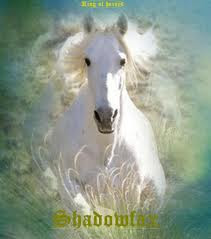
Happy Clustering,










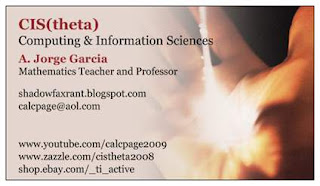
No comments:
Post a Comment